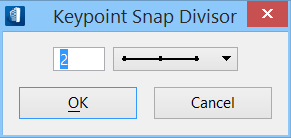To Activate Structural Snaps and Accudraw
-
To activate Structural snaps, select
 (Structural
Snaps) toggle.
(Structural
Snaps) toggle.
The Structural Snaps tool icon in the Snaps toolbar gets highlighted, confirms that structural snaps are active. From now on, whenever you position the pointer over any Structural enabled element, the Structural snap glyph appears.
The standard snap glyph appears for all non Structural elements. - To activate AccuDraw, key in ACCUDRAW ACTIVATE in the Key-In Window.
-
With the AccuDraw window active, press the
K key.
The Keypoint Snap Divisors dialog appears.
Make sure that it is set to 2. This means that when you move the cursor over an element, AccuDraw lets you snap to the exact middle.